Step-by-Step integration of Service-Now with OKTA
1. Activate Plugin: SSO provided by Okta, Inc.
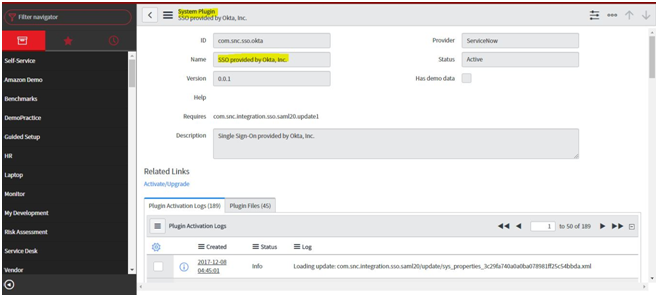
2. Activate Plugin: Integration - Multiple Provider Single Sign-On Installer
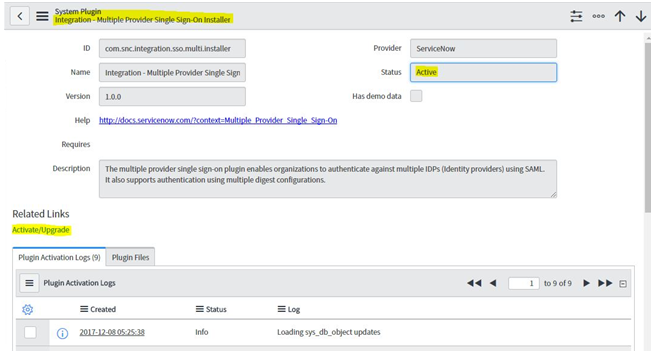
3. Go to OKTA web site and click "Try Okta"
4. Check Email and Click on Activate on Okta account.
5. After Login in it will navigate to Main Page of Okta.In Tab Click on "Applications" and select Applications from Drop down. Click on "Add Application"
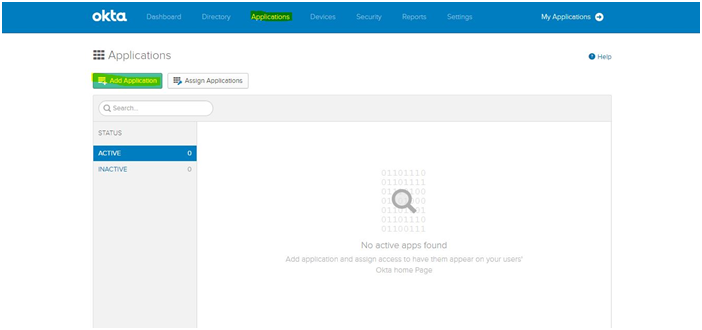
6. Search for ServiceNow and click Add "ServiceNow UD".
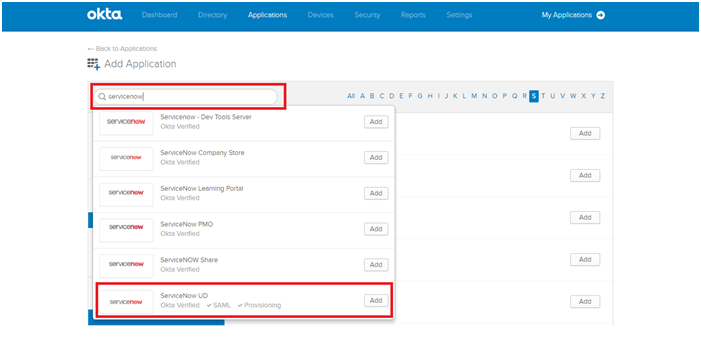
7. In Base URL Enter Your Instance Name. (eg.https:// -Click on Next
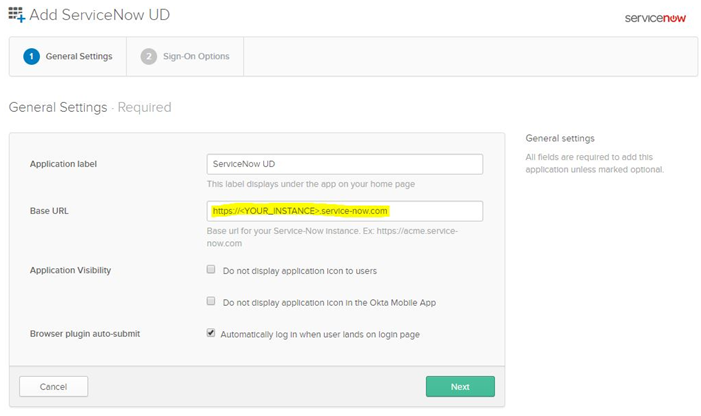
8. In Sign-On Options Tab
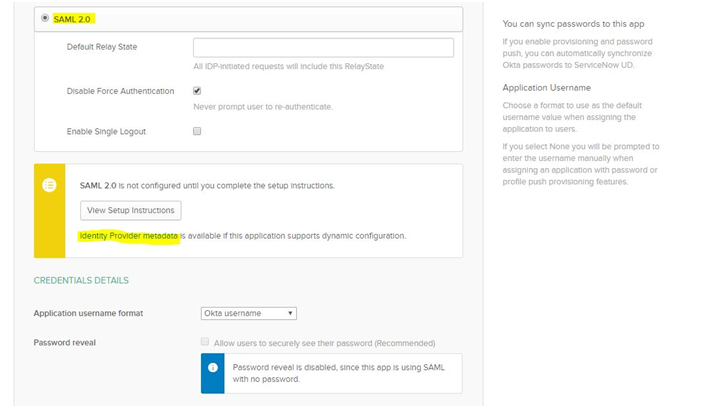
9. Go to ServiceNow Instance and Search "Identity Providers" in Left
Navigation
10. Go in General Tab Click Edit and Check mark for "Auto Launch".
11. Go to Assignments and Assign ServiceNow UD application to that user.
12. Go to Provisioning and Click "Configure API Integration"

13. Go to Import Tab
Click on Import Now Button all users will get imported into OKTA.